Accessing the Widget
You can start using SatelliteViewMaps in just one click! Here’s all you need to know.
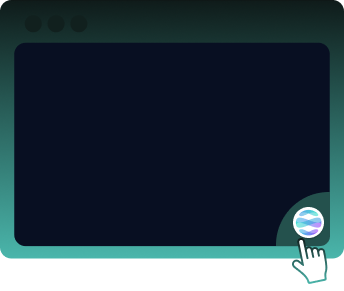
1
Opening the Widget
Access SatelliteViewMaps at any time by clicking on the icon. You can also move the widget or icon wherever you’d like within your browser.
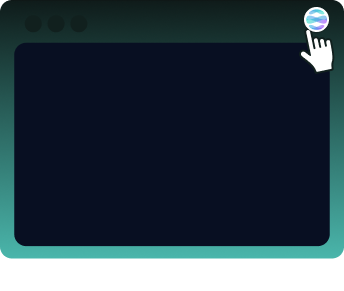
2
Reactivating the Widget
If disabled, you can easily reactive the widget by clicking the SatelliteViewMaps icon at the top right of your browser, then select ‘Enable Everywhere’.
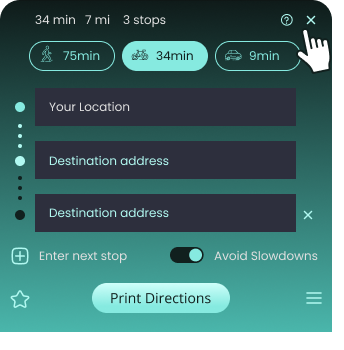
3
Closing the Widget
Once done using SatelliteViewMaps, you can close the widget by clicking the 'X' icon to close.
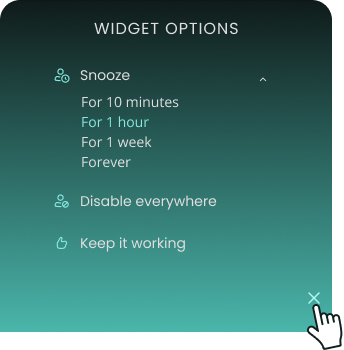
4
Disable the Widget
To snooze or disable the SatelliteViewMaps widget, click the Settings icon to view a menu with these options.